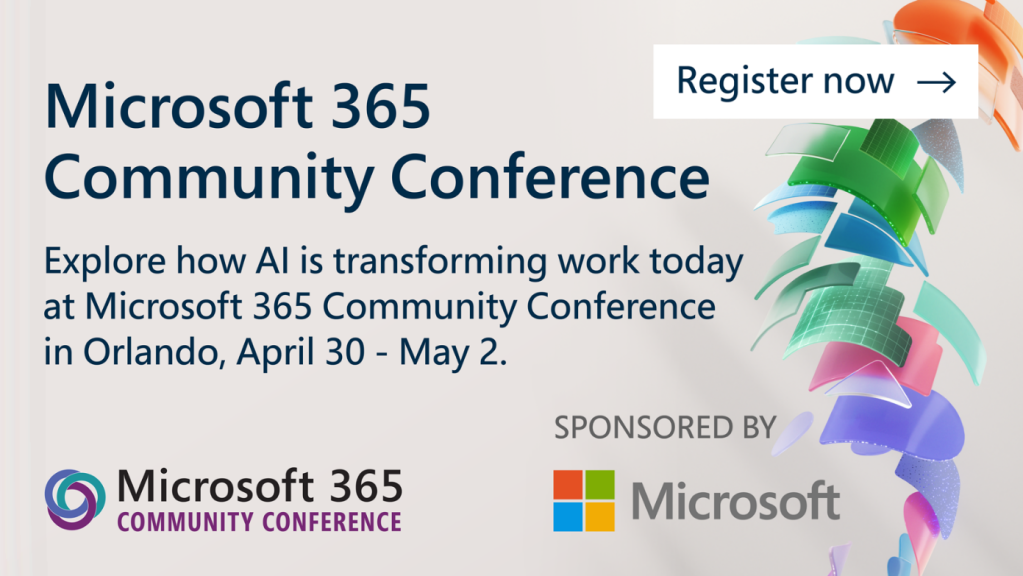As Registration Chairperson for Stir Trek Conference, this year I was in charge with coming up with a way to print QR code stickers for 2,100+ attendees. The QR codes would contain name and email address for a registered attendee so that sponsors could have a quicker / easier way to capture contact information for giveaway prizes or sending follow up communications. Since we care about attendee privacy we also planned for “opt-out” stickers that could cover over the QR code stickers if attendees chose. In this post I’ll walk through the highlights of how we designed, created, and printed the QR codes stickers.

Designing QR Codes
Before starting this project I was familiar with QR codes, but I never knew the amount of data (or what type) could be encoded in a QR code. Even more interesting (at least to me) is the science behind how to size the QR code relative to the distance at which the QR code will be scanned. The following article is from 2011 but gives some insight into scaling the number of characters encoded with the scanning distance.
QR Code minimum size
https://blog.qrstuff.com/2011/11/23/qr-code-minimum-size
| QR Code Minimum Size |
| Modules |
Characters |
Scan Distance |
| 150mm (6″) |
300mm (12″) |
450mm (18″) |
| 25 |
26 |
15mm (0.6″) |
30mm (1.2″) |
46mm (1.8″) |
| 30 |
49 |
18mm (0.7″) |
36mm (1.4″) |
55mm (2.1″) |
| 35 |
72 |
21mm (0.8″) |
42mm (1.7″) |
64mm (2.5″) |
| 40 |
98 |
24mm (0.9″) |
48mm (1.9″) |
73mm (2.9″) |
| 45 |
125 |
27mm (1.1″) |
54mm (2.1″) |
82mm (3.2″) |
| 50 |
163 |
30mm (1.2″) |
60mm (2.4″) |
91mm (3.6″) |
| 55 |
203 |
33mm (1.3″) |
66mm (2.6″) |
100mm (3.9″) |
| 60 |
249 |
36mm (1.4″) |
72mm (2.8″) |
109mm (4.3″) |
| 65 |
298 |
39mm (1.5″) |
78mm (3.1″) |
118mm (4.7″) |
| 70 |
351 |
42mm (1.7″) |
84mm (3.3″) |
127mm (5.0″) |
| 75 |
407 |
45mm (1.8″) |
90mm (3.5″) |
137mm (5.4″) |
| 80 |
468 |
48mm (1.9″) |
96mm (3.8″) |
146mm (5.7″) |
| 85 |
534 |
51mm (2.0″) |
102mm (4.0″) |
155mm (6.1″) |
| 90 |
601 |
54mm (2.1″) |
108mm (4.3″) |
164mm (6.4″) |
| 95 |
669 |
57mm (2.2″) |
114mm (4.5″) |
173mm (6.8″) |
| 100 |
739 |
60mm (2.4″) |
120mm (4.7″) |
182mm (7.2″) |
We needed to encode attendee first name, last name, and email address. After analyzing our registration data the longest combination of those fields was under 125 characters so we could safely scan a 1″ x 1″ sticker from 6″ away. Since the QR code stickers are put on the attendee badge, the smaller the sticker size the better so that we didn’t take up too much space (or cover the great artwork from Nate Lovett and badge design from Carey Payette).
Label Stickers
Since the stickers needed to be 1″ x 1″ I purchased 100 sheets (80 per sheet / 8,000 total) of the following label stickers for less than $20 USD. This allowed for many sample prints to ensure images and other information was lined up on the stickers for the final product.
OL5425 – 1″ x 1″ One Inch Square Labels
https://www.onlinelabels.com/OL5425.htm?src=dlc-353
Label template
The stickers came with free downloadable Microsoft Word template for the exact dimensions and layout needed. One wrinkle to the plan was that our shipping vendor (great folks at Markt custom apparel) would be applying the stickers to the badges as they packed attendee boxes. As such we needed to print not only the QR code but also a “verification” sticker with attendee name and registration ID number to ensure the right QR code went to the right box. More on that later using Word’s mail merge to accomplish that challenge.
Generating QR Codes
My primary laptop runs Windows 10 and I was able to find an app in the Microsoft Store called “QR-Code Generator Pro”. There is a QR code bulk creation functionality in the paid “pro” version. I exported our registration data (name + email address) from Eventbrite to a suitable CSV format that this app could then encode.
QR-Code Generator Pro
https://www.microsoft.com/en-us/p/qr-code-generator-pro/9nqzgs8wzlh2
Importing QR Codes
For many years I’ve “known” about mail merge but I had honestly never used it for more than 5 mins at a time. Working with 2,100+ attendees made mail merge a necessity for the scale and complexity of what I needed. I found the following online article that walks through creating the placeholders in the mail merge template and then linking fields from attendee registration spreadsheet to those placeholders.
2 Ways to Batch Insert Multiple Pictures into Your Word Document via Mail Merge
https://www.datanumen.com/blogs/2-ways-batch-insert-multiple-pictures-word-document-via-mail-merge/
This took much longer than expected due to the sometimes one-way changes that were applied which required starting over from scratch. I settled on a template that I can now re-use in future years by simply importing the newest attendee data spreadsheet and applying the mail merge. As mentioned previously needing to print not only the QR code but also attendee verification data meant that the “next record” tag had to appear on every other label in the template.
Printing QR Codes
Printing the QR codes on the label stickers took a number of sample runs before I got them working properly. At first the QR codes printed slightly off center. Attempting to adjust the margins on the QR code images proved unsuccessful. In the future I may look at increasing the (pixel) size of the generated QR codes to compensate for the printing issue.
Conclusion
Overall I’m very happy with the final results and the fact that this is a fairly automated and reusable process. As always we’ll continue to tweak and refine the process to continue delivering the best we can for our attendees. If this overview helped save you time, effort, etc. please let me know in the comments or share back improvements.
-Frog Out